Roku IPTV: How to Install & Watch IPTV on Roku (2024)
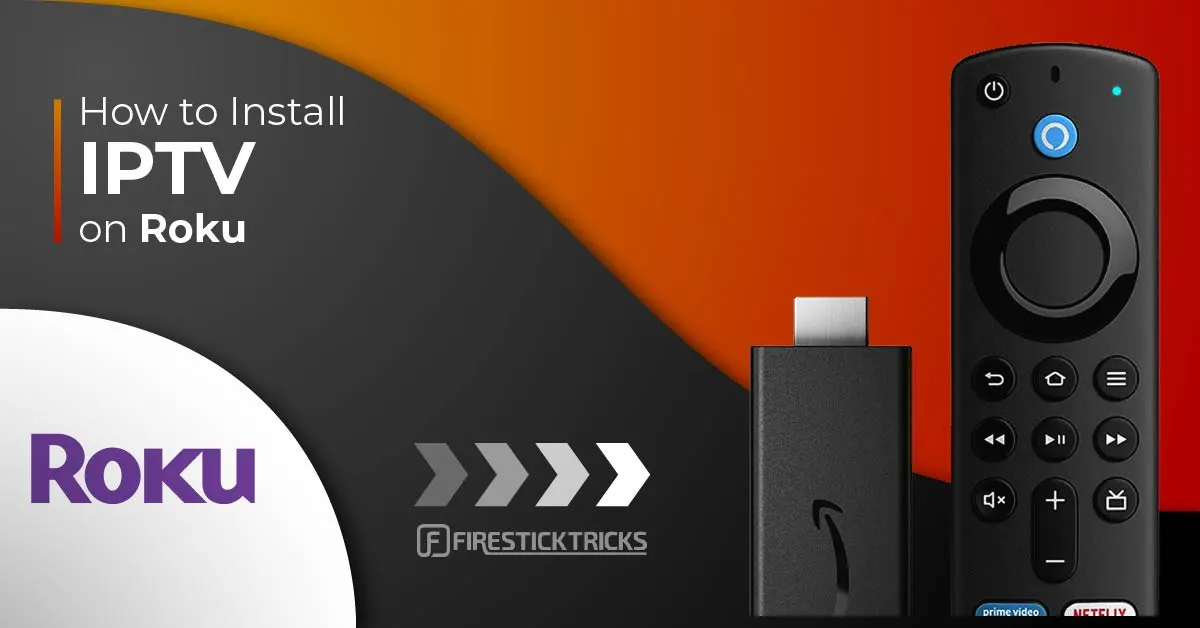
Paying for cable is incredibly outdated. You’ve got to pay an expensive monthly fee, deal with the company coming to your house, and suffer from constant outages and other problems.
Fortunately, if you’ve got a Roku, you can get the best of live television without needing a set-top box, thanks to IPTV on Roku.
This post will tell you all about IPTV and how to install it on your Roku device.
What Is IPTV?
Before discussing how to install IPTV on Roku, let’s get into what IPTV even is.
As you may know, IPTV stands for Internet Protocol Television. IPTV is a service that provides you with live TV channels and movies via the Internet. An IPTV service is essentially a faster, more versatile form of on-demand TV. IPTV channels come in HD high-resolution, so you’re not sacrificing quality in the slightest.
An IPTV service usually requires some sort of set-top box. But if you choose to watch IPTV on Roku, you circumvent that requirement.
How to Install IPTV on Roku With a Simple Trick
This tutorial provides step-by-step instructions to install IPTV on Roku. Using a Roku device, we must “sideload” IPTV on the Roku device. The instructions below will require the use of a computer in order to download the IPTV app file and add it to your Roku streaming device.
If you are using another IPTV player such as TiviMate, you can also watch IPTV on Roku by casting to your Roku device. IPTV Smarters is one of the best IPTV Players, compatible with hundreds of IPTV services that use a server URL.
Anyways, let’s get into how to install IPTV on Roku. I divided the instructions into four parts to make them easier to follow:
- Part 1: Enabling developer options on Roku
- Part 2: Adding the IPTV Smarters channel
- Part 3: Downloading the IPTV Smarters package on your computer
- Part 4: Installing IPTV Smarters on Roku
Don’t worry, the process is easier than it sounds. Let’s begin.
Enable Developer Options on Roku
1. Launch your Roku by switching to its HDMI input on your television.
2. Grab your Roku remote and press the following buttons in this order: Home Button x3, Up Arrow x2, Right Arrow x1, Left Arrow x1, Right Arrow x1, Left Arrow x1, Right Arrow x1.
3. If done correctly, the developer options menu will appear on your Roku TV screen.
4. Write down the IP address listed on the screen.
5. Select Enable installer and restart (mine says Disable because I’ve already done this).
6. Scroll through the Developer Tools License Agreement and select I Agree.
7. Create a webserver password using the keyboard that appears. You will need your webserver password for a later step.
8. Select Set password and reboot.
 |
Part 2: Add IPTV Smarters Channel
1. Head to your computer and navigate to my.roku.com using any browser.
2. Type in your username and password for your Roku account, and click Submit.
3. Once logged in, select Add channel with a code, under Manage account.
4. Type iptvsmarters into the box. Make sure you’ve typed it exactly as shown.
5. Select Add Channel to add it to your Roku.
6. Click OK on the warning message that appears.
7. Select Yes, add channel on the following popup.
Part 3: Download IPTV Smarters Package on Your Computer
Now, it’s time to download the IPTV Smarters file onto your computer.
1. Head to this link on your computer and the download should start automatically: https://www.whmcssmarters.com/clients/dl.php?type=d&id=108
Note: FireStickTricks.com doesn’t host or distribute this APK. The link leads to the site where it’s hosted.
2. Save the IPTV Smarters package somewhere accessible on your computer (you’ll need to browse to this location in a moment). I’m going to save it on my Desktop.
Part 4: Install IPTV Smarters on Roku
1. On your computer, open any browser. In the address bar, enter the IP address from your Roku that you wrote down earlier.
2. A sign-in box will appear. Type rokudev as the Username. For the Password, type in the webserver password you created earlier. Finally, click Sign in.
3. Click Upload on the next page.
4. Browse to the location where you downloaded the IPTV Smarters package (mine was my Desktop). Select the downloaded folder and click Open.
5. Click Install once the file is uploaded.
6. If you see this screen, you’ve done it correctly!
7. Head back to your Roku device, and IPTV Smarters will be on the television.
8. Simply log in with your IPTV Smarters information and you’re in!
Steps to Watch IPTV on Roku Through Screen Mirroring
To stream IPTV on your Roku-connected TV using screen mirroring, you need to install IPTV Smarters or Smart IPTV (a different IPTV player) on your smartphone. Once you have one of these two players, you can use the cast or mirror option on your device.
With the cast/mirror option, you can access content on your Roku TV from any device on the same Wi-Fi network that’s using the IPTV player app.
Wrapping Up
In this article, I showed you how to watch IPTV on Roku in a couple different ways. One method is to use an unverified IPTV service by integrating it with a Roku IPTV player or by using screen mirroring on your mobile device. Another method is to get a verified IPTV app from the Roku Channel Store. Any method gives you access to TV shows, live TV, and other video content, often for significantly cheaper than traditional TV.
Did you have any trouble following this article and getting IPTV on Roku? Which IPTVs did you check out, and what do you think of them? Leave a comment to share your thoughts!






























