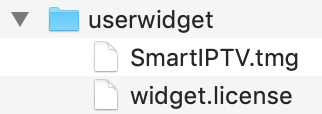Home
Tutorials
Smart IPTV (SIPTV) Install Guide On Firestick & Smart TVs
Tired of limited channels? Learn how to install Smart IPTV (SIPTV) on your Firestick or Smart TV to unlock a world of live streams. Easy to follow guide included!
IPTV, or Internet Protocol Television, enables you to stream TV channels over the internet, bypassing traditional broadcasting methods. Smart IPTV is a widely-used IPTV player that grants access to numerous IPTV streams. In this guide, we will take you step-by-step through the process of installing Smart IPTV on your device and setting it up for initial use.
Understanding Smart IPTV (SIPTV)
Smart IPTV, also known as SIPTV, is an application that lets you watch IPTV streams on your device. It is an upgraded version of the old IPTV application, offering enhanced features and settings. The latest version of Smart IPTV is available on the Google Play Store for Android devices. However, if your device is not compatible with the Google Play Store, you can still manually install Smart IPTV.
To prepare your device for installation, you must enable the option to install applications from unknown sources in the device settings. This step is essential because Smart IPTV is not available in the official app stores of some devices. Once this setting is enabled, you can download the SIPTV APK file from the SIPTV website or other trustworthy sources.
Benefits of using Smart IPTV
Smart IPTV enhances your watch experience with advanced features such as time shift, audio track selection, and EPG functionality. The app offers easy access to a wide range of channels through playlists, simplifying navigation and content discovery. Users can customize favorite channels and download content for a personalized entertainment experience. Additionally, Smart IPTV is compatible with various devices, including Android TV and Smart TVs, providing flexibility and convenience for enjoying IPTV services .
Preparing Your Device for Installation
Before installing Smart IPTV (SIPTV) on your device, ensure that it allows the installation of applications from unknown sources. This option is usually disabled by default for security reasons, but it can be easily enabled with a few simple steps.
For Android devices:
1. Go to the Settings menu.
2. Select “Security” or “Privacy.”
3. Find the “Unknown Sources” option and toggle it on. This will allow you to install applications from sources other than the official app store.
For Firestick devices:
1. Go to the Settings menu.
2. Select “Device” or “My Fire TV.”
3. Navigate to “Developer options.”
4. Enable the “Apps from Unknown Sources” option.
Once this setting is enabled, you can proceed with the installation of Smart IPTV on your device.
How to install Smart IPTV app on Amazon Firestick :
This section provides instructions on how to download and install the SIPTV App on an Amazon Firestick.
1. Install the Downloader App:
Since SIPTV is not available on the Amazon App Store, you need to sideload it using the Downloader app. Follow these steps to get started:
• First, install the Downloader app on your Firestick. You can find detailed instructions on how to do this by visiting this LINK.
• Set up your Firestick to allow sideloading of apps.
2. Access the Apps Menu:
After installing the Downloader app and configuring your Firestick for sideloading, navigate to the Apps menu from the Firestick home screen to proceed with the installation of SIPTV.
2. Open the Downloader app, select the "Enter a URL" box on the home screen, and then type in this link: firesticktricks.com/smart and click Go and the app will start downloading.
3. Wait for the APK file to download.
4. Once the APK file has finished downloading, the Downloader app will automatically open it. A window will appear—click "Install" at the bottom right.
5. After the app is installed, click "Done" at the bottom right. It's recommended to delete the APK file from your FireStick as it is no longer needed and keeping your FireStick free from unnecessary files and media will help maintain optimal performance. Low storage can lead to poor device performance.
That’s it the SmartIPTV app is installed on your Firestick device.
How to install Smart IPTV app on LG Smart TV :
You can download the app from the official LG Apps Store under the Entertainment category in your country. If the app is not available in your country (such as Italy, Norway, Sweden, Denmark, Finland), try registering your TV under a different country’s Smart TV Services to download the app. After installation, you can revert to your original country settings, and the app will remain on your TV.
How To Install Smart Iptv App On Samsung Smart Tv :
The SIPTV app is no longer available in the Samsung Apps Store. To install the app manually, follow these steps:
For Tizen TVs (J/K/M/N/Q/R/T):
1. Extract (unzip) the contents of the Tizen Widget file to the root of a USB drive formatted in FAT32.
2. Insert the USB drive into your TV's USB slot.
3. Ensure that the "userwidget" directory is located in the root of your USB drive.
4. he application will appear on the My Apps screen alongside other apps.
5. You can then remove the USB flash drive from your TV, except for J series TVs.
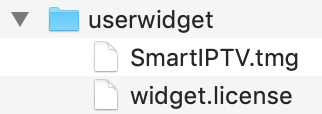
For J series Tizen TVs, you can try disabling Menu -> Smart Hub -> App Auto Update to prevent the application from disappearing every time the TV restarts. Unfortunately, there is no other solution available for this issue.
For non-Tizen TVs (E/ES/F/H/J4/J52):
1. Extract (unzip) the contents of the Orsay Widget file to the root of a USB drive formatted in FAT32.
2. Insert the USB drive into your TV's USB slot.
3. Ensure that the "Smart IPTV" directory is located in the root of your USB drive.
4. The application will appear on the Samsung Apps screen alongside other apps. 5. You can then remove the USB flash drive from your TV, though this may not be applicable to all TV models.
Alternatively, you can utilize the Sync server IP address 144.76.120.190 to install the application via developer mode.
(Note: The application is not compatible with D series or older Samsung TVs.)
How to setup Smart IPTV app :
To upload your IPTV playlist to the SIPTV app, follow these steps:
1. Open the SIPTV app on your device. You will be greeted with a page displaying the MAC address. Take note of this MAC address.
2. On your Mobile or PC go to this link https://siptv.app/mylist/
3. In the "Upload Playlist Files" section, paste the MAC address that you previously copied into the MAC field.
4. You have two options to choose from: "FILE" or "URL". If you downloaded the M3U file, click on "Choose File" and upload your M3U file. If you want to use the M3U URL, paste it in the URL field and click "Send".
5. Restart the app on your device, and the channels should appear.
Compatible Devices :
The Smart IPTV (SIPTV) app is compatible with various devices, offering users flexibility in their streaming options. Here are the devices compatible with the Smart IPTV app:
1. LG Smart TVs: The Smart IPTV app seamlessly integrates with LG Smart TVs. Users can easily install the app directly on their LG Smart TVs and enjoy IPTV channels, movies, and on-demand content on the big screen.
2. Samsung Smart TVs: The Smart IPTV app is also compatible with Samsung Smart TVs. Users with Samsung Smart TVs can download and install the app to access a wide range of IPTV channels and enjoy their favorite content.
3. Android TV: The Smart IPTV app extends its compatibility to Android TV devices. Android TV is an operating system designed for smart TVs and streaming devices. Users can install the Smart IPTV app on their Android TV and transform it into a powerful entertainment hub.
4. MAG Set-Top Boxes (STB): The Smart IPTV app is compatible with MAG Set-Top Boxes (STB), popular devices specifically designed for IPTV streaming. Users can install the Smart IPTV app on their MAG STB and enjoy a seamless IPTV watching experience.
It's important to note that compatibility may vary depending on the specific model and firmware version of the device. It is recommended to check the compatibility of the Smart IPTV app with your specific device before installation. If you don't have an IPTV subscription, you can order one from the provided link.
The wide range of compatible devices ensures that users can enjoy the Smart IPTV app on their preferred platform, whether it's an LG or Samsung Smart TV, an Android TV device, or a MAG Set-Top Box. This flexibility allows users to access their favorite IPTV channels and content on the device that best suits their needs and preferences.
Advanced Features and Tips
Smart IPTV (SIPTV) provides a range of advanced features and tips to elevate your IPTV streaming experience. These include time shift, audio control, EPG (Electronic Program Guide), ID management, HLS support, and URL handling. If you don't have an IPTV subscription, you can order one from the provided link.
Time shift empowers you to pause, rewind, and fast forward live IPTV streams, granting you greater control over your watching experience. This feature is handy for catching up on missed content or skipping through commercials.
Audio control allows you to adjust the volume and audio settings of IPTV streams, enabling customization according to your preferences and enhancing audio quality.
EPG (Electronic Program Guide) furnishes a comprehensive schedule of available IPTV channels and programs, facilitating easy browsing and selection of desired content.
ID management lets you oversee your SIPTV account and preferences. You can create and manage multiple profiles, establish parental controls, and tailor your watch experience.
HLS (HTTP Live Streaming) support enables SIPTV to handle IPTV streams that utilize the HLS protocol, ensuring smooth playback and compatibility with various devices.
URL handling enables SIPTV to efficiently manage IPTV stream URLs. SIPTV can automatically detect and play IPTV streams from URLs, simplifying access to your favorite channels.
By leveraging these advanced features and tips, you can enrich your Smart IPTV (SIPTV) experience and maximize your IPTV streaming enjoyment.
Troubleshooting Common Issues
While Smart IPTV (SIPTV) is generally reliable, you may encounter some common issues during installation and usage. Here are a few troubleshooting tips to help you resolve these issues:
If SIPTV is not available in the Google Play Store for your device, you can manually install it by downloading the APK file from a trusted source and sideloading it onto your device.
If your playlist is not loading, ensure that the URL or file you are using is valid and properly formatted. Check for any typos or errors in the playlist URL or file.
If you experience playback issues or buffering, try adjusting the video quality settings in the SIPTV application. Lowering the video quality may improve playback performance.
If you encounter error messages or app crashes, try clearing the cache and data of the SIPTV application. You can do this by navigating to the device settings, selecting “Apps” or “Applications,” finding SIPTV, and choosing the options to clear cache and data.
If you continue to experience trouble with SIPTV, you can reach out to the SIPTV support team or consult their documentation and FAQs for additional assistance.
Following these troubleshooting tips can help you resolve common issues and ensure a smooth and uninterrupted IPTV streaming experience with Smart IPTV (SIPTV).
Overall, Smart IPTV (SIPTV) provides effortless access to entertainment with its straightforward installation process on Firestick and Smart TVs. By following the detailed guide provided, you can enjoy a diverse array of content on your preferred devices without any hassle. From preparing your device to troubleshooting common issues, this guide equips you with the necessary knowledge to enhance your SIPTV experience. Embrace the convenience and flexibility of SIPTV to elevate your entertainment choices today.
Frequently Asked Questions
- Can I use SIPTV on multiple devices?
Indeed, you can use Smart IPTV (SIPTV) on multiple devices. However, you must activate the application separately on each device by using a unique MAC address.
- How can I update my SIPTV app?
To update your Smart IPTV (SIPTV) app, you can navigate to the Google Play Store and check for updates. If an update is available, simply click on the “Update” button to install the latest version.
- What should I do if my playlist fails to load?
If your playlist isn't loading in Smart IPTV (SIPTV), first ensure that the playlist URL is valid and properly formatted. You can also attempt to download the playlist file and manually upload it within the SIPTV application.
Column Name A Column Name B
Playlist Not Loading – Check the URL or file for any typos or errors
– Ensure that the playlist is properly formatted
– Try clearing the cache and data of the SIPTV application
– Contact SIPTV support for further assistance.
- What advantages does Smart IPTV (SIPTV) offer on Firestick and Smart TVs?
Experience pristine picture quality, seamless streaming, and an extensive range of channel options with Smart IPTV (SIPTV) on Firestick and Smart TVs. Enjoy flexibility, convenience, and personalized content tailored to your preferences. Elevate your watching experience with SIPTV’s intuitive interface and advanced features.
- Are there any subscription fees for using Smart IPTV (SIPTV)?
Yes, there is a subscription fee for Smart IPTV (SIPTV). After installation, users can access content by paying a one-time fee of 5.49 EUR. This makes it a cost-effective option for accessing a wide variety of channels and content.
- Can Smart IPTV (SIPTV) be installed on any Firestick or Smart TV model?
Yes, Smart IPTV (SIPTV) can be installed on a variety of Firestick and Smart TV models. While the installation process may vary slightly depending on the device model, it is generally compatible with a wide range of Firestick and Smart TV models.


.webp)