How To Setup IPTV on iPhone Using GSE IPTV App
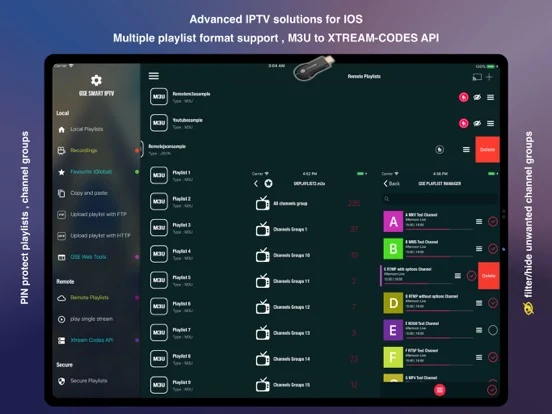
You can download this app via the link below:
GSE app features on iOS
GSE SMART IPTV is a complete user-defined Advanced IPTV solution for your iOS device. With a built-in strong player that supports most formats including M3U with options.
- Local M3U Playlists (user can upload via FTP and HTTP)
- Remote Playlists (User can add their HTTP remote playlists)
- Secure Playlist (No need to type full URL, just register HTTP URL with username, please note no need to provide user email)
- Playlist Manager (User can add their local playlists to the database, then edit, add, delete … )
- Export database playlist to M3U format (an export file can be found on and download via FTP, can be used even as M3U beautifier)
- EPG in XMLTV format (XML , zip , gzip formats allowed)
- EPG XMLTV formats can be imported from local or also support remote epg source.
- Remote epg source can be updated regularly.
- The playlist can be upload via FTP or HTTP web interface
- Faster and better intelligence M3U parser
Step 1: Start by downloading the GSE IPTV App from App Store and on the top left corner click on the 3 lines to open the main menu.
Step 2: Go to the “Xtream Codes API” and select to proceed to the next section.
Step 3: Click the “+” at the top right corner of your screen.
Step 4: Now you need to fill in the entries as instructed below:
Where to find the username, password, and server name?
You can find all these mentioned details inside your M3U URL.
Step 5: Now select “Force update EPG“.
Now your GSE app is ready for streaming IPTV channels on your Android device. Feel free to submit your questions and feedback regarding this article in the comments section down below and help us improve the quality of our article. Thank you.
At IPTVHOOD, we provide an array of premium IPTV services and packages tailored to fulfill your requirements. Whether you seek live TV channels, on-demand content, or a combination of both, our dependable and cost-effective services are crafted to deliver an optimal viewing experience for you.













